Mouse Lift Off Distance | Best Lift Off Distance for Gaming

Every computer user uses the mouse to navigate and input their commands into the computer. Whether it’s for personal or professional use, mice are used to navigate through the graphical user interface. Latency, DPI, report time, and more are some of the terms which are very important when you use a mouse.
Many users consider these factors before opting to buy a mouse for themselves. Another important term related to the mouse, which is known by only a few users, is “Lift-Off Distance”. If you have no idea what the Lift-Off Distance for a mouse is, then this article will help you. After reading this article, you will know everything about Mouse Lift Off Distance (LOD).
What is Lift Off Distance in Mouse
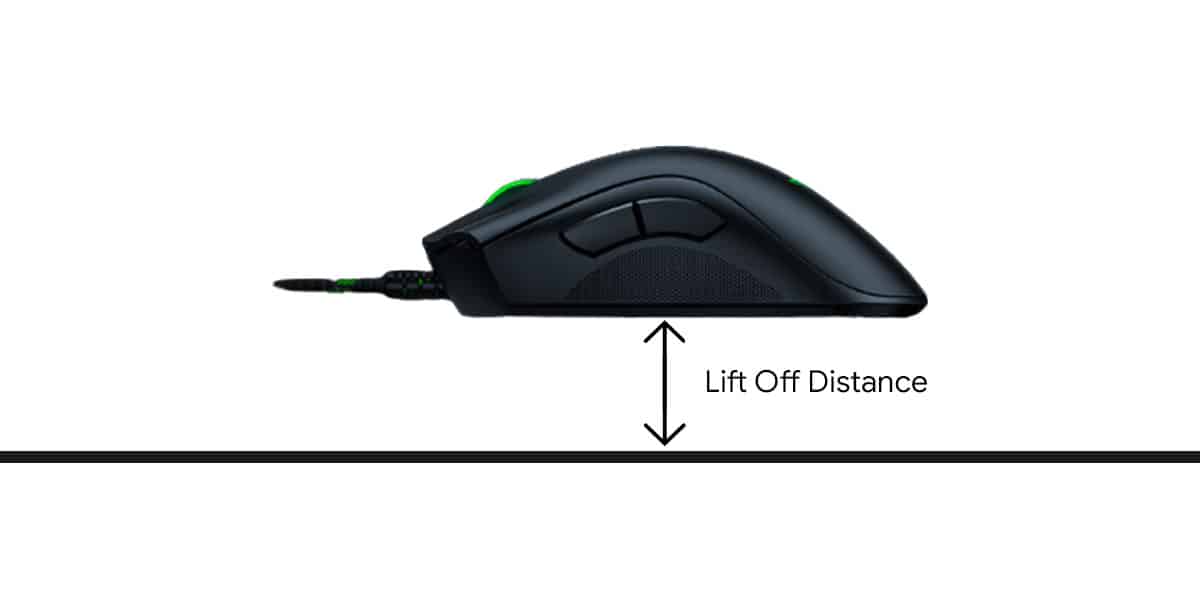
The Lift Off Distance is very simple to understand. It is also known as the LOD of the mouse. It is the distance at which the mouse sensor should be lifted for the mouse to stop working. We all use a mouse pad to use a mouse. Therefore, LOD is the distance between the mouse and the mouse pad to a point where we can’t control the cursor.
Most non-gamers do not experience lift-off distance. This happens mostly to gamers when they reposition their mouse while gaming.
Why does it Matter
To reposition the mouse when it reaches the edge of your mouse pad, you have to lift your mouse. As it takes a few seconds to lift the cursor, the cursor freezes for a while. This makes many people frustrated while trying to aim in competitive matches. This is done more frequently by professional FPS gamers or players who play with high sensitivity.
The Lift-Off range is different for different mice. LOD is an important factor when you are playing competitive games. If you have a high LOD, your cursor/aim will still move when you lift your mouse to reposition it. This can affect your aim as your screen may move upwards or downwards depending on your movement. This problem does not occur when you use a mouse with a low LOD range.
Recommended: Top 7 Best Mouse Bungees for Gaming
High or Low LOD
High Lift Off Distance means your cursor will move even if you lift and reposition your mouse. This can be very annoying sometimes, especially if you use your mouse for gaming. A low Lift Off Distance means your mouse cursor will not move even when you lift and reposition your mouse.
This feature is very helpful for gamers as the screen doesn’t move when they move their mouse. The LOD of a mouse also depends upon the surface on which you use your mouse.
Most people opt for low LOD as they have full control while navigating through a GUI. Lift-Off Distance is usually measured in “DVDs”. This is because the DVDs have a thickness of 1.2 mm. For example, if a mouse liftoff range is between 1 and 2 DVDs then it means the range is between 1.2 mm and 2.4 mm.
Lift-Off Distance for Gaming
The LOD for gaming should always be low. Because in FPS games, gamers have to constantly move their mouse. For a good gaming experience, there is a specific position where gamers usually place their mouse. After they reach the edge of their mouse pad or any surface which they are using, they reposition their mouse again to their comfortable position.
A low LOD does not affect their gaming experience as it does not move their screen. Therefore, the ideal lift-off distance for gaming is always low. A Lift-Off Distance of 3 millimetres or below is best for gaming. This will allow you to reposition your mouse without affecting your aim in the game.
Also read: What Is Mouse Smoothing? Is It Good For Gaming?
How to Change Lift Off Distance
You can change the lift off distance of your mouse according to your preferences on some mice. This can help you to attain the perfect LOD for any purpose, but mostly for gaming. To change your LOD settings, follow the two ways given below.
1. Using Mouse Buttons
Changing the LOD using your mouse is very easy. Just follow the steps given below:
For Lower LOD: Disconnect your mouse and while connecting the mouse again using the USB, press and hold Button 4 and Button 1 simultaneously.
For Medium LOD: Disconnect your mouse and while connecting the mouse again using the USB, press and hold Button 5 and Button 1 simultaneously.
For High LOD: Disconnect your mouse and while connecting the mouse again using the USB, press and hold Button 4, Button 1, and Button 2 simultaneously.
2. Using Razer Synapse Software
You should consider the sensitivity at which you like to play with your mouse before changing the LOD settings. You should also consider the surface on which you are using your mouse.
- Now open Synapse Settings.
- In Settings, go to Options.
- From the options, select Mouse.
- Then select Calibration.
- Here you will get various surface options. Select the surface on which you are using the mouse.
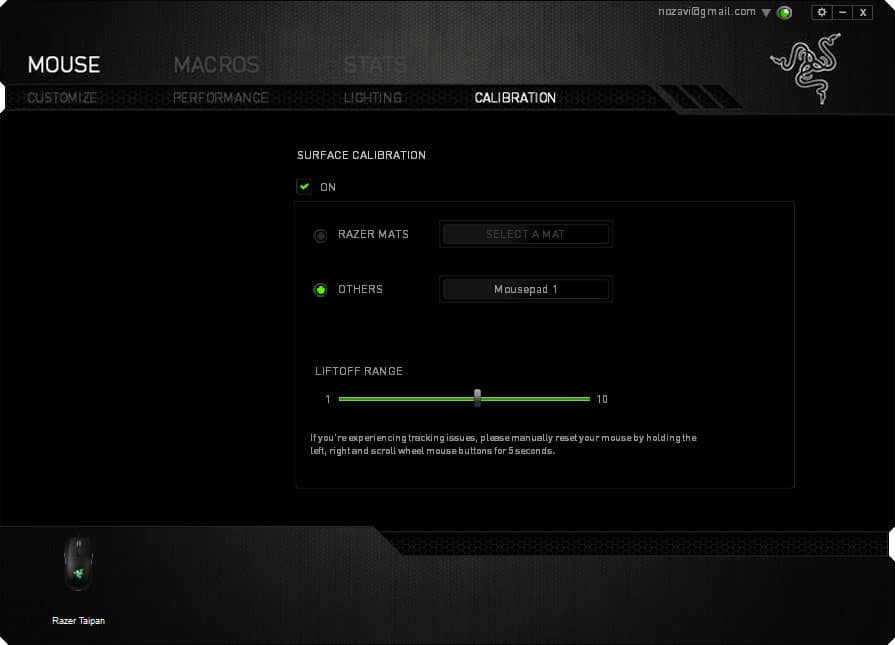
- Once you have chosen the surface, you can alter the LOD range.
- You can set it between 1 mm and 10 mm, according to your preference.
After making the changes in the settings, if you don’t feel comfortable using the mouse, you can reset the settings. To reset manually, press the Right, Left, and Scroll buttons of the mouse and hold them for 5 seconds.
Conclusion
Lift Off Distance plays an important role if you use your mouse for gaming. A low LOD is suitable for gaming. You can also alter the LOD range in the two ways mentioned above. This will help you to get the ideal LOD range for you.





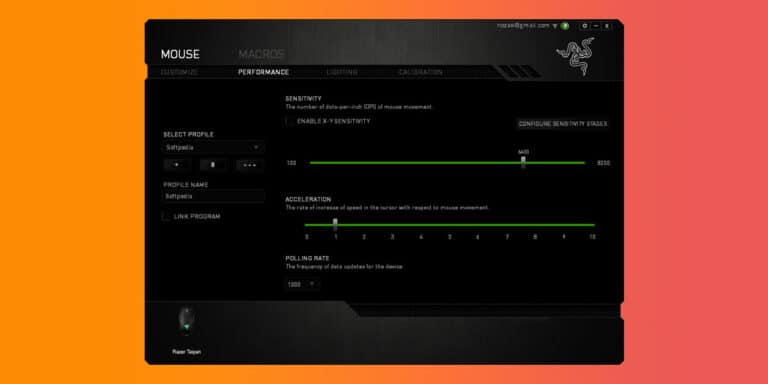
bro! you are genius! you realy helps peoples to change LOD and be better, you are my super hero! thank you for you is!