What is G-Shift in Logitech

A mouse is an input device that detects two-dimensional motion on the surface. On a graphical user interface, you can select files, icons, folders, and more. In 1963, the mouse was known as the X-Y Position Indicator for the display system invented by Douglas Engelbart. After so many upgrades, we now have very advanced mice.
The standard mouse (check the difference between regular mouse and gaming mouse) comes with two buttons and one scroller. But the new mice have more buttons for different purposes. Logitech is one of the well-known brands when it comes to computer peripherals and software. Logitech mice are widely used. In this article, we will know about the G-Shift in Logitech. We will learn what is G-Shift and what G-Shift does.
What is G-Shift
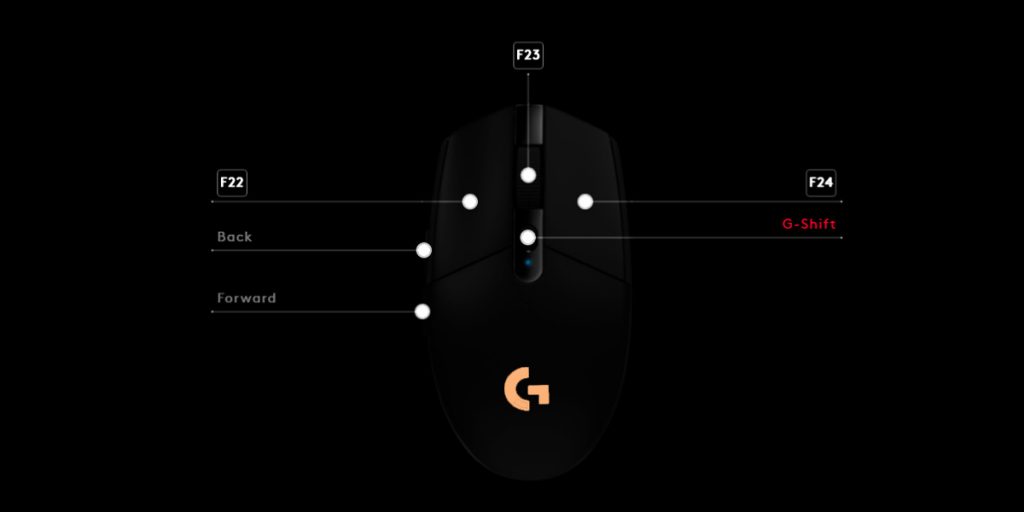
In Logitech G series mouses, G-Shift is an advanced mouse button that comes with a customization option. In the Logitech Gaming Hub, the G-Shift acts as a keyboard modifier to override the default operating mouse button. By enabling G-Shift, the default actions of the mouse button can be set to keyboard keys or even a sequence of macro keys.
Mainly, the G-Shift button is used by gamers who need advanced customization in their mouse. If you do not enable the G-Shift button, then the configuration of your mouse will be set to default automatically. These default settings are sufficient for some users and gamers. Very rarely a normal user uses the G-Shift function for daily use. Logitech gaming mouses like G502 (one of the most expensive gaming mice), G402, and G203 are some of the mouses with the G-Shift function.
Also read: Logitech G402 vs. G502: Which is Better?
Benefits of G-Shift
Mostly, the G-Shift key is used by gamers. Therefore, the benefit of the G-Shift is for the gamers. Given below are the benefits of the G-Shift key for gamers:
- Gamers want to modify their mouse according to their comfort and training. Various FPS game operations such as weapons changing, ammo reloading, and triggering are straightforward and convenient when G-Shift is enabled.
- The personalization of the G-Shift provides you with an edge over other players, which is vital during competitive matches. Even a small improvement is attributed to improved peripheral.
- G-Shift offers the option to delete unwanted mouse button settings that are not required and helps override them through priority functionality in gaming.
How to Assign a Button as G-Shift
Generally, the G-Shift is assigned to the button on the rightmost top of your mouse. But you can change it and assign the G-Shift function to any button you like. To assign any button of your choice as G-Shift, follow the steps given below:
- Firstly, you have to open the Gaming Software of Logitech.
- For this, go to Start > All Programs > Logitech > Logitech Gaming Software 8.x.
- At the bottom of the window, you will see a “Customization” option. Click on it.
- To assign to G-Shift, right-click on the button you want to assign and then select Edit.
- Click on Mouse Function in the left pane.
- Select G-Shift on the right pane under the Button function.
- After this, click OK.
After rightfully completing the above steps, you have successfully assigned the G-Shift to a new button.
Also read: Logitech Gaming Software not Detecting Mouse
How to Assign a G-Shift Command
You can set up alternate functions for mouse buttons after you have assigned at least one button to G-Shift. Assigning a G-Shift command is very simple. Just follow the steps given below:
- Firstly, open the Logitech Gaming Software on your Windows.
- For this got to Start then All Programs, then select Logitech, and then Logitech Gaming Software 8.x.
- At the bottom of the window, there is a customization button. Click on it.
Note: In Onboard Memory and Automatic Game Detection Mode, you can set up G-Shift functions.
- Now the screen is modified to indicate the button settings display. Reach for the Normal/G-Shift toggle switch to the left of the window.
Note: If you do not see the toggle switch Normal/G-Shift, be sure to set at least one button as G-Shift.
- Now click G-Shift. The button should move, and a key combination with a green background will display every button label.
- The key combination displayed now enables you to set an alternative function for any button.
- Only after holding the G-Shift key and pressing the desired button, the alternative function will be active.
Note: G-Shift is a substitute state. The default assignment of the button can not be set as G-Shift.
After rightfully completing the above steps, you have been assigned the G-Shift command.
Conclusion
The G-Shift is beneficial for gamers, and hence it is mostly used by gamers. The G-Shift key gives an upper hand to gamers in competitive matches. The best part about this G-Shift function is it is customizable. You can assign the G-Shift functionality to any button on your mouse. And after assigning the G-Shift button, you can change the function of other mouse buttons effortlessly.





