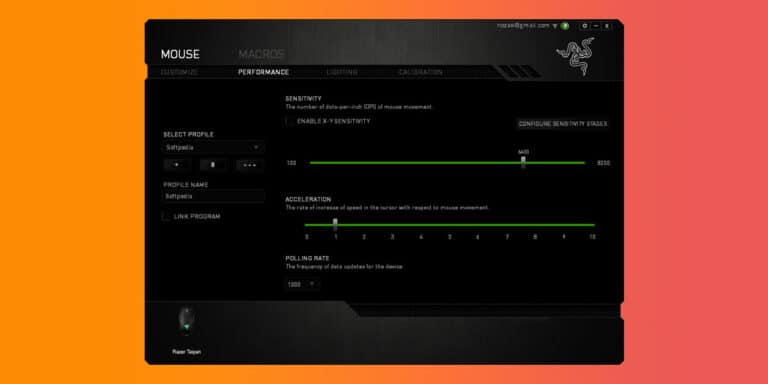What is Angle Snapping? Is it Good for Gaming?

Technology has advanced vastly since the early 2000s. Right from your mouse’s sensitivity to the mouse buttons, everything can be controlled. Another such thing is angle snapping, which can be considered an extension of sensitivity and controls. Countless discussions take place everyday online about the positives and negatives of angle snapping.
But what exactly is Angle Snapping? Is it good for gaming? Can you turn it off? In this article, we will walk you through every single aspect concerned with angle snapping in detail.
What Is Angle Snapping?
Angle snapping is one of the key features of every computer mice. This feature is the one that automatically predicts your mouse movement whenever you want to draw a straight line. Also referred to as Mouse Prediction, this feature automatically detects your mouse movements and ultimately creates a series of straight lines.
In simple words, angle snapping is where the mouse sensor tries to predict your movement and smooth out the path you’re travelling to with the mouse by ignoring a few degrees of motion in some other direction.
For example: If you open Paint on your desktop and try drawing a straight line, you’ll see that it is impossible to do so. This is an indication that your mouse DOES NOT have angle snapping.
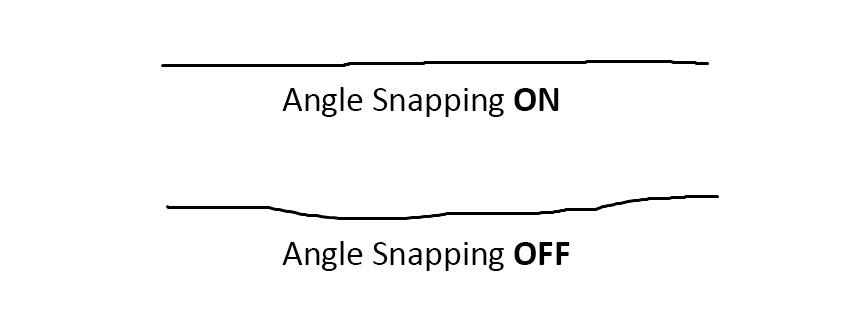
On the other hand, if you can draw a perfectly straight line, it is an indication that your mouse HAS angle snapping. With angle snapping enabled, it is possible to draw a straight line without even having consecutive movements.
When making significant sweeping motions/moves or flick shots, angle snapping minimizes the small imperfections, ultimately allowing you to hit the target comfortably. If micro-adjustments are needed to hit your target, intentional movements are registered by the mouse whenever angle snapping is enabled.
Also read: All You Need To Know About Mouse DPI
Is Angle Snapping Good For Gaming?
No, angle snapping is not suitable for gaming. Though Angle Snapping can indeed ease some of your daily desktop tasks, it is recommended to turn off angle snapping when it comes to gaming. This is because angle-snapping could interrupt and disrupt your aim primarily, especially during FPS gaming.
A majority of gaming mice today do not have angle snapping. With angle snapping enabled, many of you think you will be able to get that head-shot quickly. However, if the player moves even the slightest, goes down a slope, or adjusts a few pixels away from your cross-hairs, it will cost you the shot entirely.
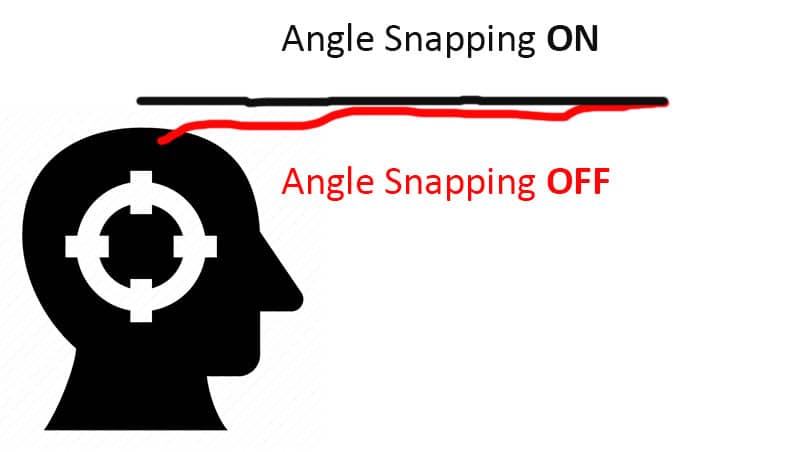
In games where precision is vital, angle snapping negatively impacts your aim, accuracy, and overall gameplay. While playing games such as CS: GO, Warzone, Valorant, or so on, this could be a huge difference between a head shot or not.
However, at times you may not realise that your mouse has angle-snapping, and you may have ultimately adjusted to it. But if you want to turn it off and simultaneously adapt to it, it is recommended to play over 24+ hours without angle snapping to adjust to it for your muscle memory.
Does Your Mouse Have Angle-Snapping?
Most modern gaming mice come equipped with high-quality flawless sensors, thus cancelling out the presence of any performance-limiting corrections such as angle snapping.
However, there are times when your mouse may have angle-snapping without you noticing it. But if you wish to check if your mouse has angle-snapping, please follow the simple procedure mentioned below.
Open MS-Paint on your Computer and start drawing a straight line. If you manage to draw a perfectly straight line, it indicates that your mouse has angle-snapping.
However, if your mouse displays variations and you aren’t able to draw a straight line, then it means that your mouse does NOT have angle-snapping.
Recommended: What Is Mouse Smoothing? Is It Good For Gaming?
How To Turn Off Angle-Snapping?
As we mentioned above, most latest gaming mice do not have angle-snapping. If your mouse has gaming software, you can quickly turn it off using your mouse software. Usually, angles are snapped to 90, 180 degrees and so on.
Example: If you are using any Logitech G series gaming mouse, you can use the Logitech G-Hub software to turn off angle snapping by unchecking the “Enable” box under “Angle Snapping” in the “Settings” menu.
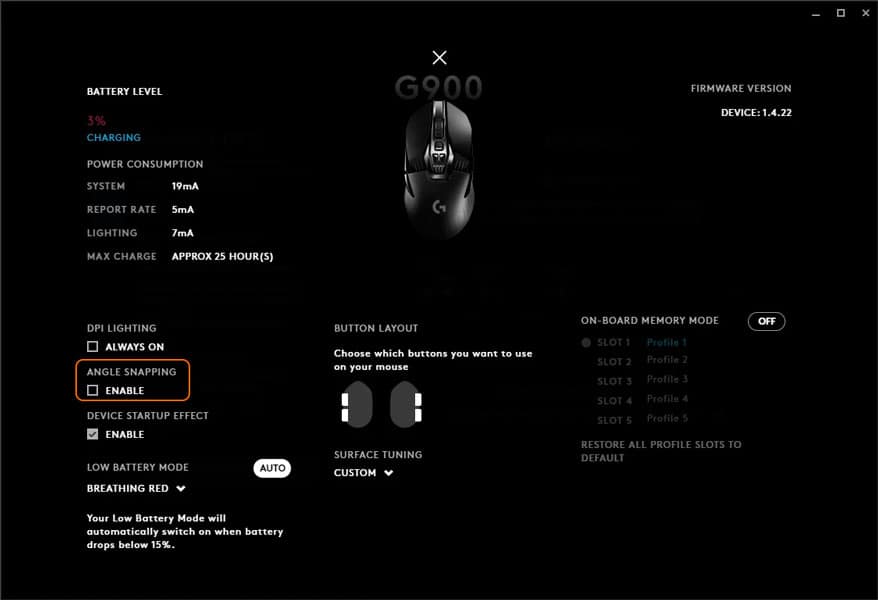
Once done, ensure that you save your changes. Now go to MS Paint to check whether angle-snapping is disabled.
Note: If you have played with angle-snapping enabled for a long time, you will need to spend at least 24+ hours for your muscle memory to get accustomed to the adjustments.
Conclusion
We hope that we were able to cover all your doubts regarding angle-snapping, how it affects gaming, and how to turn it off. Angle-snapping is terrible for gaming as you will miss your shot entirely in even of the slightest of movements from the enemy.