How To Check & Change Mouse Polling Rate
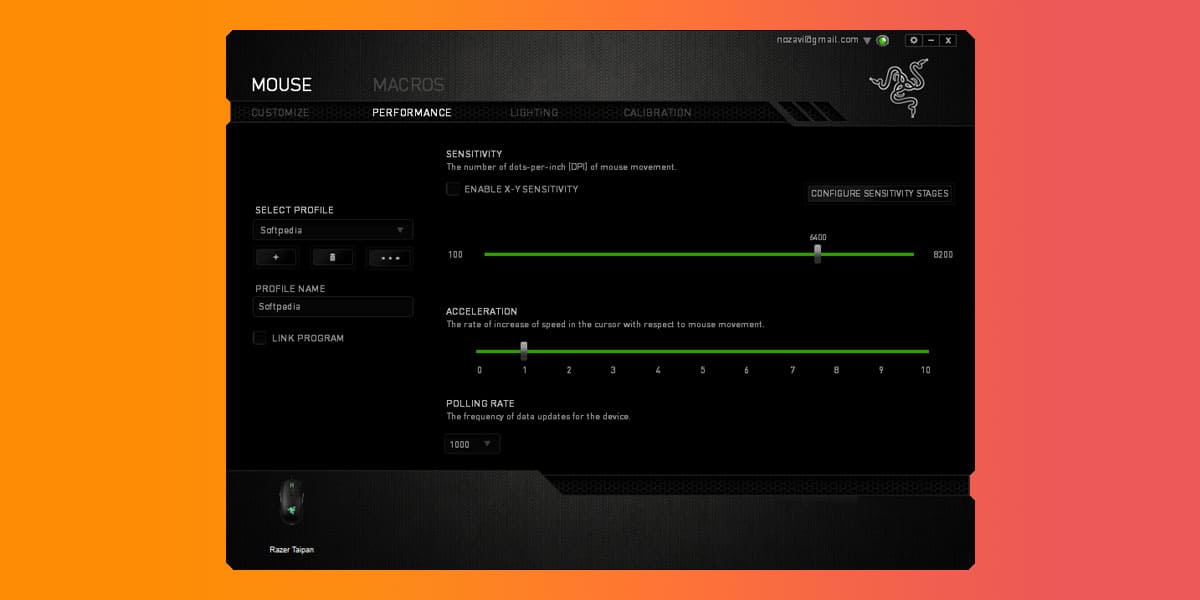
A functioning mouse is one of the critical element of every gaming setup. However, there are a few things you should familiarize yourself with before you head out to buy yourself a new mouse. Before getting a new mouse, you should know what Polling Rate and DPI mean, as these two are the most important features of every good mouse.
The more time you spend knowing about these things, the better choice you’ll make when buying a gaming mouse. A gaming mouse is an integral part of every gaming setup. However, often you tend to lose games because of your mouse’s poor sensitivity, movement, and accuracy.
To keep you from the frustration, we have compiled together a list of key features you ought to familiarize yourself with before buying a gaming house. This article will explain to you what Mouse Polling Rate and DPI means and how they work. Similarly, it will help you check your mouse polling rate and also change your mouse polling rate.
What is Mouse Polling Rate?
The Polling Rate is measured in Hertz (Hz) and is used to indicate the number of times your mouse sends data to the computer so that it can update the cursor. As a result, a faster polling rate automatically means a quicker response time between the computer and the mouse. Mice having a 1000 Hz polling operate at a 1-millisecond delay.
Is Higher Mouse Polling Rate Better?
A higher mouse polling rate is considered to be better. However, there are a lot of factors that come into play if you want to see the difference between 500Hz and 1000HZ. A higher mouse polling rate ultimately means that your mouse will be using a lot of CPU resources. This could be negligible if you are running a high-end PC.
However, in cases of an average computing system, the CPU resources are limited, which is why a high polling rate may cause it to become unstable. In such a case, you’ll have to revert your settings down to 500 Hz.
There is no noticeable advantage associated with using higher DPI numbers. However, going above 3000, DPI could turn out to be really excessive as the mouse becomes too sensitive to control with any accuracy.
Polling Rate And Delays
1000Hz = 1 MS Delay
500Hz = 2 MS Delay
250Hz= 4 MS Delay
125Hz = 8 MS Delay
Combining the DPI and in-game mouse sensitivity into an effective DPI gives you an easier way to compare your mouse’s sensitivity.
Mouse Polling Rate And DPI
DPI stands for Dots Per Inch and refers to your mouse’s sensitivity. The higher the DPI, the faster your cursor moves. These Dots can be theoretically referred to as Pixels. Therefore, if you move your mouse one inch at approximately 400 dpi, it means that your mouse would move 400 pixels.
However, the mouse DPI is entirely different from your Windows Sensitivity. The Mouse DPI is the sensitivity of your mouse hardware, whereas the Windows Sensitivity is just software that affects the mouse’s raw data input. This software makes your cursor move more the moment it detects movement.
For Example, a low dpi and high mouse sensitivity will cause your mouse to skip pixels on the screen automatically. You can learn more about it in our separate guide on Mouse DPI.
How To Check Mouse Polling Rate?
It is effortless to check your mouse polling rate online. There are a number of websites that allow you to check your mouse polling rate for free. Here are some of the ways through which you check your mouse polling rate
1. Download Mouse Rate Checker
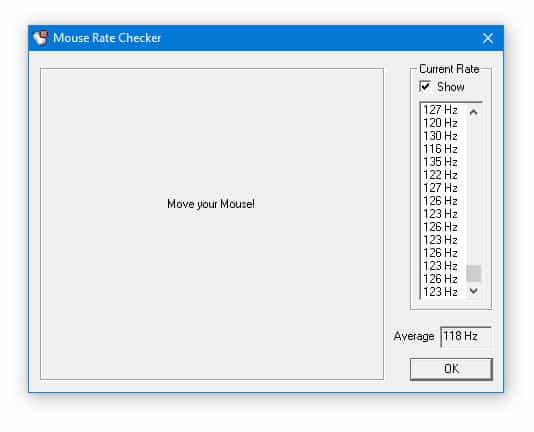
You can download the Mouse Rate Checker to check your mouse’s polling rate. The Mouse Rate checker is a simple software that allows you to check how often your mouse’s position is sent to other applications. All you need to do is download the application from the link mentioned above and follow the steps given.
2. Use Online Mouse Checker Tool
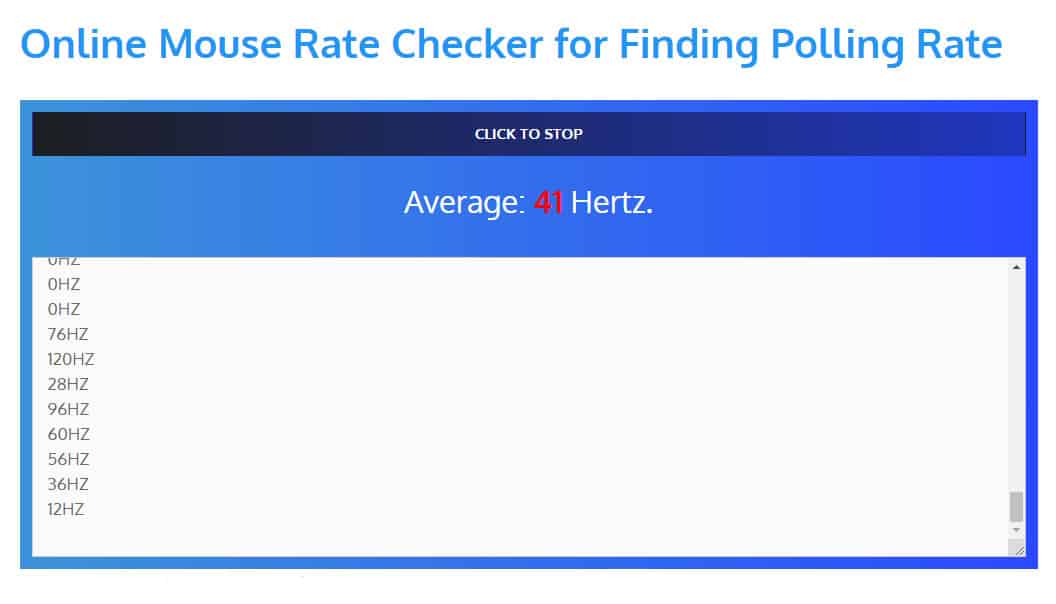
If you don’t want to overload your device with yet another download, you can check out any online mouse checker tool. Check this Online Mouse Rate Checker, it will help you determine your mouse’s polling rate. Once you visit the website, you need to click the mouse and move your cursor on the page’s blank area. Accordingly, you can see the average polling rate at the top as well as the current polling rate in the box.
Polling Rate 500 VS 1000
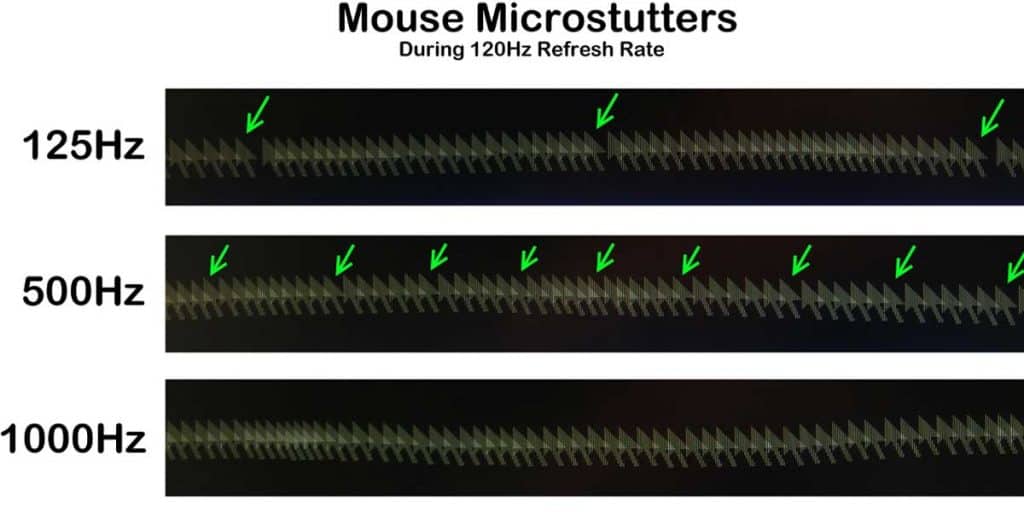
As a gamer, a speedy response from our system is what we need. The more the speed, the better the player will play. There are various ways in which you can boost the speed of your system. Mouse and keyboard are the two most essential tools for gamers. And for first-person shooting games like Valorant and CS:GO, the mouse’s polling rate should be high.
Now let us understand the mouse polling rate. The polling rate is the number of times the position of the mouse is updated in a second. So if the polling rate of your mouse is 500 Hz, then the position of your mouse will be updated every 2 milliseconds or 500x seconds.
Polling rate and DPI are two different things. DPI is an abbreviation for dots per inch; this measures the positions of movement per inch. This means if the DPI of your mouse is 500, then it will measure 500 positions/inch the mouse has moved. This means – the higher your DPI is, the higher your mouse’s sensitivity. 500 DPI also means that for every inch your mouse moves, it will travel 500 pixels on the screen.
The polling rate can also be defined as the speed at which your mouse and PC communicate. Your inputs will register first if you have a higher polling rate than your opponent. This will give you an upper hand over your opponent.
Now we know that if the polling rate is high, then your response will be registered faster. The difference between 500Hz and 1000Hz polling rates is that your mouse positions will be updated every 2 milliseconds at 500 Hz. And every millisecond, it is updated at 1000 Hz. By comparing 500 vs 1000 polling rates, the input response from you will register faster if your mouse polling rate is 1000Hz. It might be negligible to update the position of your mouse every 1 millisecond or 2 milliseconds.
But in First Person Shooting games like CS:GO, where every 10th of a second matter, this difference is significant at higher ranks. Some gamers believe that your aim is affected when you play at 1000Hz, and the aim is smoother when the polling rate of your mouse is 500 Hz.
1. Mouse Polling Rate For CS:GO
CS:GO is a first-person shooter that can be played in multiplayer mode. It was developed by Hidden Path and Valve. This game provides different modes of play. This game is competitive, and speed really matters when you play this game. Even one-tenth of a second is very important and can decide whether you will win or lose.
When we talk about speed, the mouse’s polling rate plays an important role. Now the question arises: is a higher polling rate better for playing CS:GO? Between 500Hz and 1000Hz, which polling rate is best for CS:GO? Here in this article, you will get all your answers. We know that the higher the polling rate, the better the speed is when it comes to speed.
When you compare the polling rate of 500 vs. 1000Hz, 1000 Hz is a better option. The 500Hz polling rate provides adequate performance, but the 1000Hz polling rate is optimal for first-person shooting games such as CS:GO. It will be easier for you to control the aim of the position as it will update every second.
At 1000Hz polling, the position is updated every second. After playing at 500Hz for a long time, switching to 1000Hz will be difficult, and you may not adapt quickly. If you get used to the 1000Hz polling rate, your aim will improve dramatically. But 1000Hz is a great option if your computer can handle it.
The higher the polling rate, the more stress it will cause on your CPU. This can affect the FPS you get during the game, as CS:GO is already a heavy game. This should not be a problem for modern CPUs. They can handle a polling rate of 1000Hz effortlessly.
2. Does Polling Rate Affect Sensitivity?
The sensitivity should not be affected by polling rate; however, if your mouse’s sensitivity is very high, you can feel a slight difference. However, this problem is usually not linked with the polling rate but rather with mouse quality itself.
Perhaps a lower quality mouse cannot handle a high sensitivity and a high polling rate. It just gets too much to handle for the mouse sensors. The change in the sensitivity you feel can also be because the polling rate is too much for your CPU to handle. Also, because of the lower FPS rate, you may feel like your sensitivity has changed.
3. Why A Polling Rate Above 1000 Is Unfeasible?
The higher the polling rate, the more speed you will get. This means if there is more than 1000 Hz, it will register your inputs even faster. But this is not practical. Polling rates greater than 1000 Hz can be overkill. A higher polling rate will cause more stress on your CPU, affecting your overall gaming performance.
I. Game Engines Can’t handle High Speeds
Another problem with polling rates higher than 1000 Hz is that gaming engines can not handle such high speeds. There is a great difference between 125 Hz and 1000 Hz. Higher polling rates are essential for precision, especially if it is a cursor smoothness and position on a high refresh rate display.
A polling rate greater than 1000 Hz is impractical, though it looks better on paper. But is a higher polling rate better? Practically, we can use a polling rate higher than 1000 Hz because the maximum speed at which a gaming engine can register input is not more than once/millisecond.
Display latency is another reason for not using higher polling rates. If the display latency is low, it will not work even if the polling rate is increased.
II. Monitor Refresh Rate
Your polling rate is very important when you consider your display’s refresh rate. The polling rate should be able to match the refresh rate of your monitor. If 120 Hz or 144 Hz is the refresh rate of your monitor, and if you use a basic mouse, then your mouse will lag when you operate it. This is because of the difference between the speed of your monitor to transfer data and the mouse to register input. Many modern displays have a refresh rate under 240 Hz.
4. Should You Choose A Higher Polling Rate?
If you are a gamer, all you need is low latency while gaming to get faster input and output. From 500 Hz and 1000 Hz, if you have to pick one, then 1000 Hz is the optimal choice. 1000 Hz can fulfill all your requirements and provide a great gaming experience while not causing much stress on your CPU. This will ensure a high FPS when you are gaming.
A higher polling rate than 1000 Hz is not feasible and would not be supported by many gaming engines. Also, they will cause more stress and affect the performance of your CPU. It also depends on your requirements and preference as a gamer.
How To Change Mouse Polling Rate?
Once you have known everything about the polling rate and DPI, you may be interested in changing your mouse’s polling rate. To increase your mouse polling rate, you can either download external software or scripts. There are three possible ways through which you can change the polling rate of your gaming mouse.
1. Using The Polling Rate Buttons On The Mouse

Some of the high-intensity gaming mice come with polling rate buttons that allow you to adjust the mice’s polling rate. Ergonomic gaming mice such as Anker Gaming Mouse which has 6 DPI Levels (800, 1600, 2400, 3200, 4800, and 6400) have buttons on it that allow the user to increase or decrease the polling rate.
2. Using Button Combinations
- Unplug Your Mouse from the Computer
- Press buttons 4 + 5 together on your mouse
- Now Plug-in your mouse again
- Once the mouse is turned on, the polling rate will be set to 125 Hz
- Repeat this process by pressing the 5 number key if you want to set to change your mouse frequency to 500 Hz
- If you repeat the same process by pressing the 4 number key, the mouse frequency will be set to 1000 Hz
Note: This process won’t work if your mouse isn’t compatible with such high polling frequencies. This could damage your mouse if you push your mouse to the limits as it won’t be able to handle the load.
3. Using Utility Software
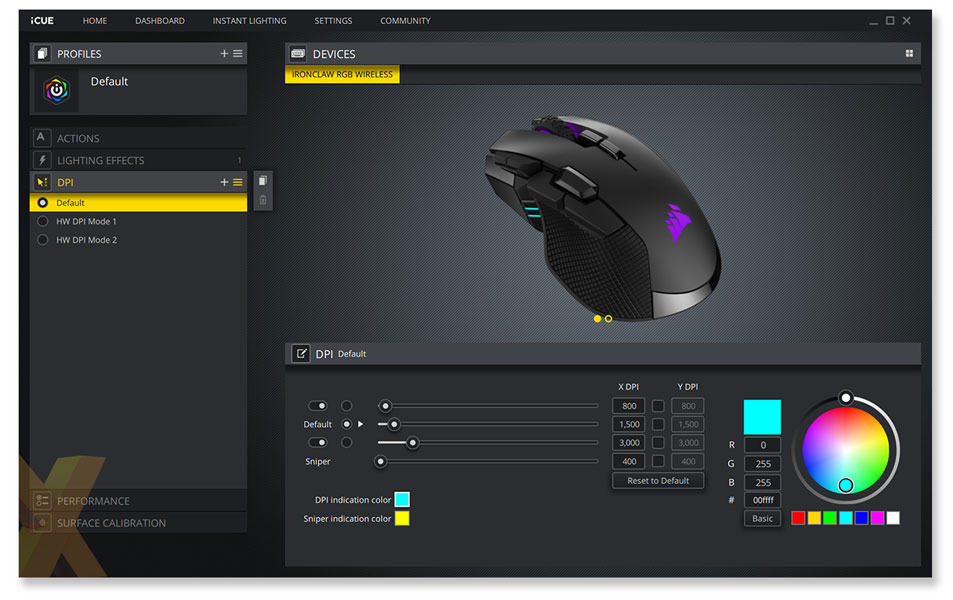
As the name suggests, utility software is designed primarily to help you analyse, configure, and maintain your computer as well as the computer hardware. Similarly, you can change your mouse’s polling rate by using any of the utility software available on the internet.
You can find always find the utility software on your mouse manufacturer’s website. Once you download and install the software, you can easily change the polling rate, DPI and even change the report rate. In addition, this utility software will also you to set different keys for different functions.
Conclusion
We hope our article was able to provide you with basic and helpful information about mouse polling rates and DPI. Note that these two are two of the most critical features in every gaming mouse. Therefore, the more you know about them, the better you will decide which mouse to go for.
However, it is advisable NOT to push your device to the limit. If the mouse isn’t compatible with higher polling rates and DPI, forcing it to work could primarily damage the performance and negatively affect its internal circuits. If you are a pro-gamer, it is better to spend a few extra bucks on a mouse that works best irrespective of the polling rate





