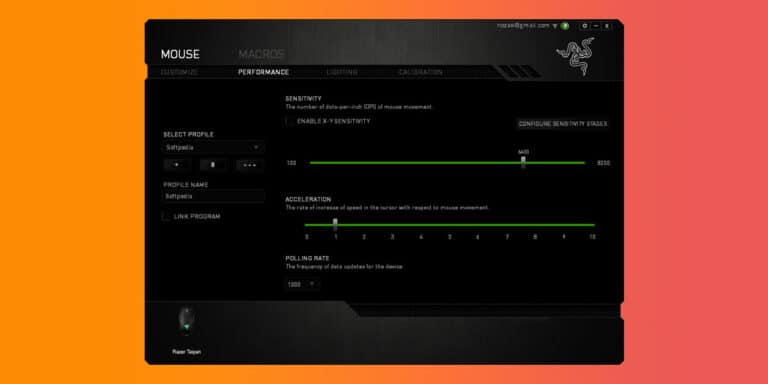What Does the DPI Button on a Mouse Do? What is a Good DPI for a Mouse?

A glitch in your gaming setup can cause you to lose an entire match-up which is why you need the basics sorted out. A mouse is an integral part of every gaming system. A minor slip-up is all that stands between you and total loss. A functioning mouse is one of the critical elements of every gaming setup. However, there are times when a poorly configured mouse can cost you a game.
To keep you from the frustration, we have compiled a list of essential features you ought to familiarise yourself with before buying a gaming mouse. Whenever you’re out to buy a new gaming mouse, you’ll have someone try to sell you based on how many DPI the mouse is rated at. Though it may be an overused and over hyped term in the gaming industry, it is also one of the deciding factors that can help you get the right mouse.
This article will walk you through every single thing related to DPI for better understanding.
What Does DPI Stand For?
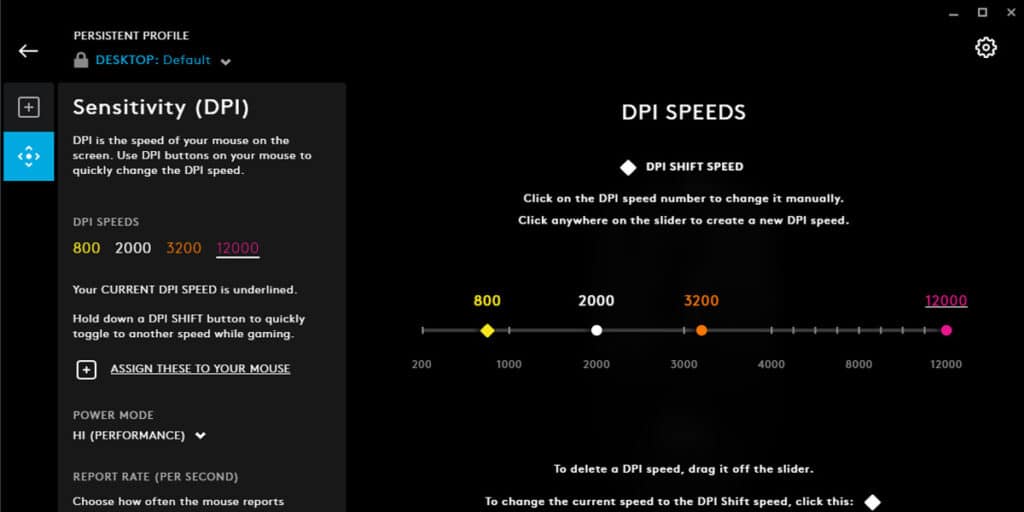
DPI stands for Dots Per Inch and refers to your mouse’s sensitivity. In simpler words, DPI refers to the number of dots that can fit in a straight line which is one inch in length on a screen or a printed image. The higher the DPI, the faster your cursor movements will be. These Dots can be theoretically referred to as Pixels. Therefore, if you move your mouse one inch at approximately 400 dpi, it means that your mouse would move 400 pixels.
A. What does the DPI Button on a Mouse Do?
Mouse DPI is often talked about as one of the significant factors of online gaming. If you’re playing a first person shooter like Counterstrike or Overwatch, a high DPI technically lets us react faster by requiring less mouse movement for onscreen movement to occur.
However, people often fail to differentiate between DPI and sensitivity. Note that sensitivity does not equal accuracy or quality. However, the DPI is one of the critical factors that must be considered when making a purchase.
While DPI refers to your mouse’s hardware, sensitivity refers to the software part that comes with it. If you configure a cheap mouse to extremely low DPI settings, the cursor tends to jump around the screen when you try to hit smaller targets. However, the mouse hardware isn’t as sensitive as compared to the software.
Simultaneously, your system compensates with the settings by accordingly moving your cursor around the screen.
B. What is Effective DPI or eDPI?
Effective DPI, referred to as accurate sensitivity, accordingly combines your mouse’s current DPI settings with your in-game sensitivity. In simple words, the product of DPI and in-game sensitivity is your EDPI.
For example:
- 300 DPI * 3 in-game sensitivity = 900 EDPI
- 700 DPI * 1 in-game sensitivity = 700 EDPI
How To Check And Measure Mouse DPI?
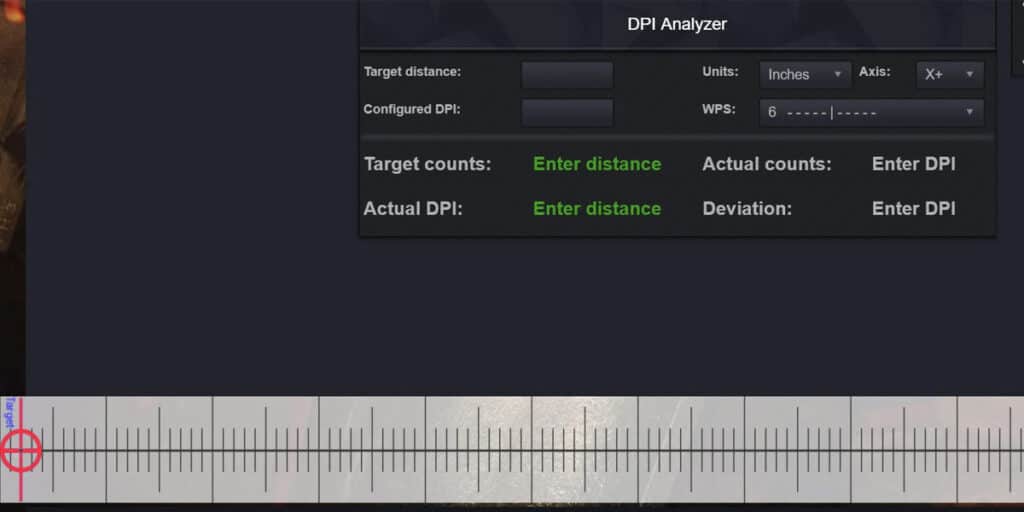
If you wish to check your system mouse DPI, here is a complete guide that will help you measure your mouse’s sensitivity and effective DPI. Follow the steps given.
- Open the online DPI checking website: https://www.mouse-sensitivity.com/
- Click on the DPI analyzer option.
- Enter the value in the given target distance field
- Here at the corner bottom side, tap on the red circular pointer and move to the right 3 to 4 inch two times(as per the scale parameter)
- Here you can see the DPI of your mouse, which is approximately 380 DPI.
How To Change Mouse DPI in Windows 10/11 & MAC?
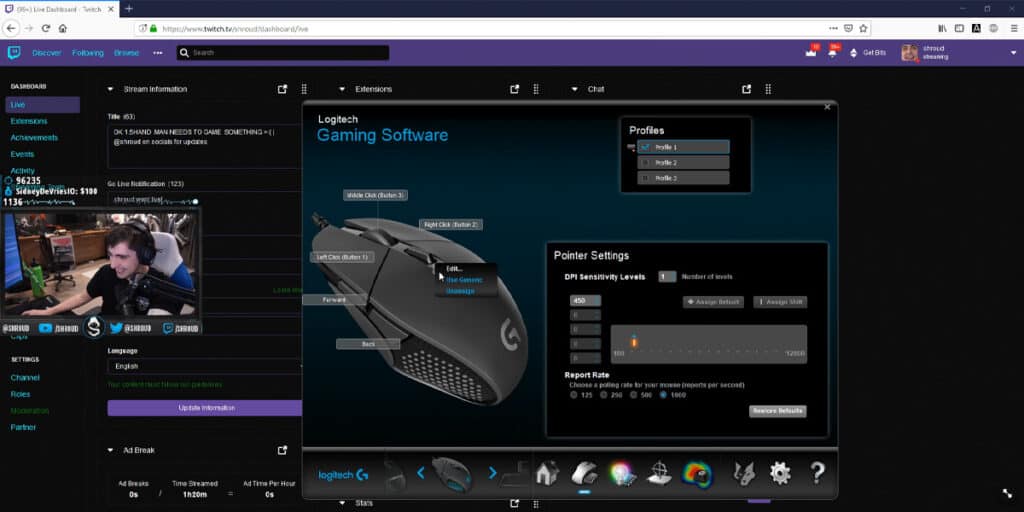
All gaming mice have two standard ways through which you can change the mouse DPI. One is changing the DPI using the Logitech G-Hub or Synapse software, and the second option is by using the dedicated DPI button on your mouse. Here, we will discuss both steps in detail.
A. Using Dedicated DPI Buttons On The Mouse
One of the notable features of the latest gaming mice is that they all feature a button (located usually above the scroll wheel) that can be used to adjust the DPI at any time. Affordable models generally tend to have a single button. However, expensive mice will have dedicated buttons for increasing and lowering the sensitivity that can be a super-handy feature while gaming. If your mouse has on-fly DPI buttons, you can use them to change the DPI to the desired level by following the given steps.
- Locate the DPI on-the-way buttons on your mouse ( These buttons are generally located either at the top, bottom, or at the side of your mouse )
- Press/Slide the button/switch to change your mouse DPI
- The LCD on your mouse will indicate a DPI change, and you’ll get a notification on your monitor that will display a DPI change
B. Change Mouse Sensitivity In Settings
- Type “Change Your Mouse Settings” on your Windows search bar.
- Click on the option at the top right that says “Additional Mouse Options.”
- Under Mouse Properties, tap on “Pointer Options.”
- Tick the box “Enhance Pointer Precision.”
- Apply and click “OK.”
C. Change Sensitivity In-Game
You can accordingly adjust your mouse DPI by changing your in-game sensitivity.
Also read: Fix: Logitech Gaming Software not Detecting Mouse
DPI And Gaming

Knowing your DPI and polling rate tells you exactly how optical mice translate your hand’s movement into the mice hole and screen movement. Every mouse has an LED and a camera at the bottom. The camera records how the light reflects off the surface hundreds of times a second and accordingly turns that into the movement you see on screen.
Every mouse has a DPI value, and many mice allow you to switch between many DPI settings. But what DPI setting is the best one to use for gaming. There are gaming mice with a DPI of 5000 or less, whereas their models having a whopping DPI of around 16,000. This could put you in a jiffy as it is of great importance that you have the right settings in place before you start gaming.
A. Best DPI For Gaming
As of 2022, all the gaming mice are produced with extremely high DPI ratings. However, there are a few discrepancies that need to be considered to make the best possible choice. The minimum DPI of your mouse should correlate with the horizontal resolution of the computer display. Though this isn’t an immutable law, it is generally an agreed-upon rule by most pro gamers and streamers.
The DPI you configure your mouse can vary accordingly depending on the type of game you play ( MMO, MOBA, MMORPG, RPG, FPS). In MOBA’s like DOTA 2, League Of Legends, you may want to maintain a higher DPI throughout the game, and you will need to click on many different areas on your screen quickly and with pinpoint accuracy.
Similarly, many FPS gamers prefer to keep their DPI on the lowest setting possible, ranging between 200-500. This generally means that they need to make giant swipes with their hand throughout the game to get their gun’s reticle to move even the slightest bit. This can be profitable if you’re sniping from miles away. Running a higher DPI in FPS games takes a fair bit of practice and getting used to.
This is precisely why many gaming mice such as the Logitech G502 come with features like on-the-fly DPI adjustment buttons. This on-the-fly feature lets you calibrate three to five different DPI settings that can be triggered by the set of buttons on your mouse. Cycling through these options will help you set a high DPI while using a pistol to a low DPI when sniping in an instant.
For better reference, here are the recommended DPI settings for different types of video games
- Best DPI for MMO: 1000 DPI – 1600 DPI
- Best DPI for RPG: 1000 DPI – 1600 DPI
- Best DPI for FPS: 400 DPI – 1000 DPI
- Best DPI for MOBA: 800 DPI
- Best DPI for Real-Time Strategy Games: 1000 DPI – 1200 DPI
B. DPI & Sensitivity Settings of Pro Gamers & Streamers
Following are some of the DPI and Sensitivity settings of pro gamers and streamers that can help you enhance your aim, accuracy, and precision while gaming.
Tfue
| 400 DPI |
| 30% Sensitivity |
| 1,236 eDPI |
Shroud
| 450 DPI |
| 2.4 Sensitivity |
| 1,080 eDPI |
Ninja
| 800 DPI |
| 0.077 X Sensitivity |
| 0.079 Y Sensitivity |
| 62.4 eDPI |
Cloak
| 400 DPI |
| 0.11 X Sensitivity |
| 0.11 Y Sensitivity |
| 44 eDPI |
Taimou
| 800 DPI |
| 0.13 X Sensitivity |
| 0.13 Y Sensitivity |
| 52 eDPI |
S1mple
| 400 DPI |
| 3.09 Sensitivity |
| 1,236 eDPI |
Conclusion
We hope our article was able to cover everything related to mouse DPI. Note that sensitivity does not equal accuracy or quality. However, the DPI is one of the critical factors that must be considered when making a purchase. Other extra features include things such as the sensor type, connection, grip style, overall ergonomics, and the number of programmable buttons.
The DPI is of the If you are one of those looking to up their game in their next online match-up, a mouse with a high polling rate and on-the-fly DPI adjustment is a must-have. Although, if you plan on exhausting the FPS titles with low DPI, you’ll require a mouse pad large enough to match your device.